How to Connect the Milesight Gateway to IOTYN via MQTT
Learn how to configure your Milesight IoT Gateway to be able to transmit data to IOTYN using MQTT Protocol.
4/26/20254 min read
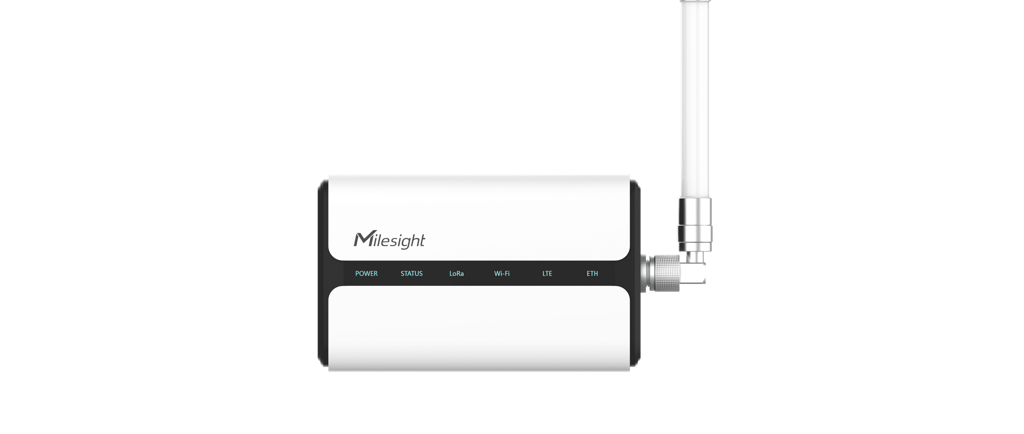
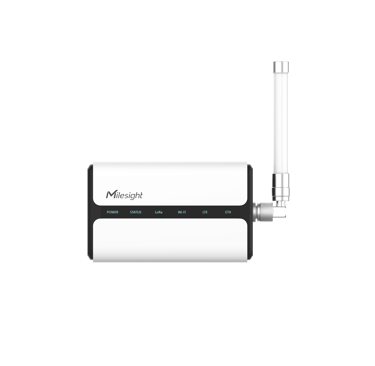
Milesight LoRaWAN Gateways provide an MQTT API to transmit LoRaWAN device data from the Gateway built-in network server to the MQTT broker. This article will guide you to transmit LoRaWAN device data to Iotyn via Milesight Gateways.
1. Connect Gateway to iOTYN via MQTT
Step 1: Go to Packet Forwarder > General to enable Embedded NS type network server into the localhost Server Address.
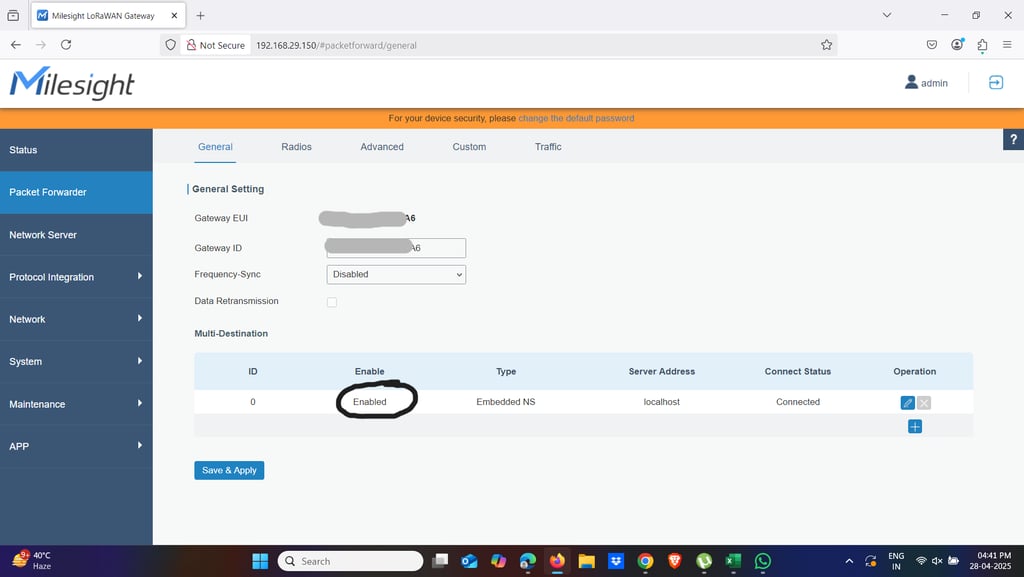
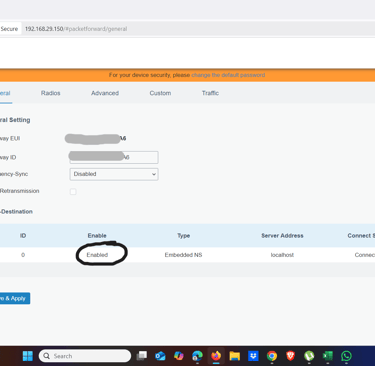
Step 2: In the Network Server > General, enable the Gateway built-in network server.
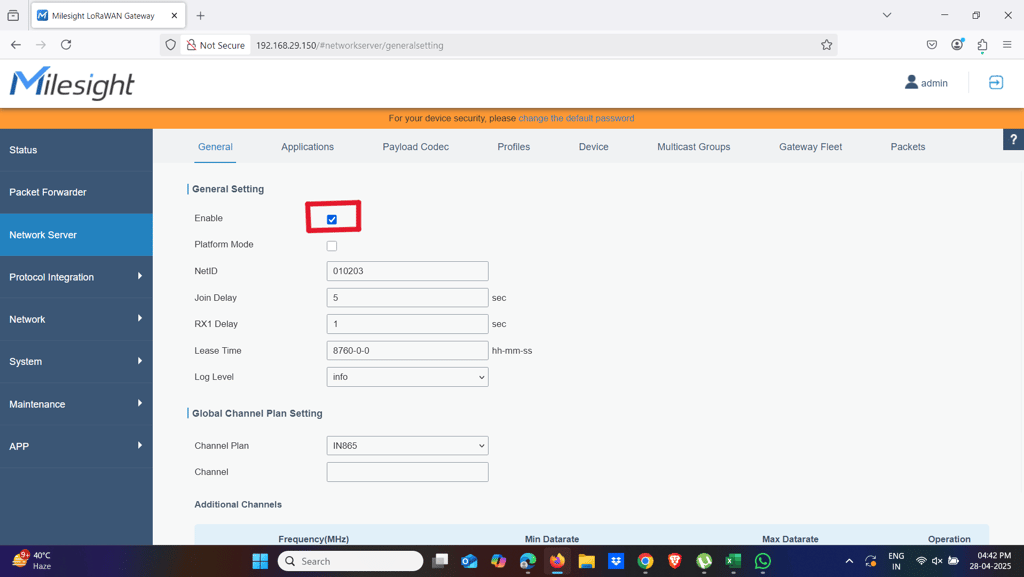
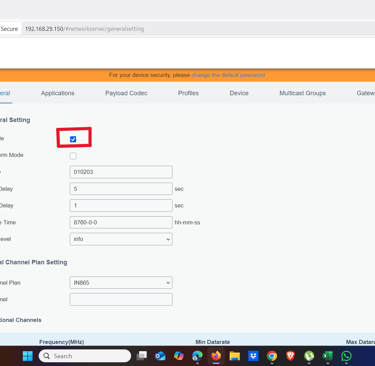
Step 3: Go to Network Server > Applications to add an application, then click Save.
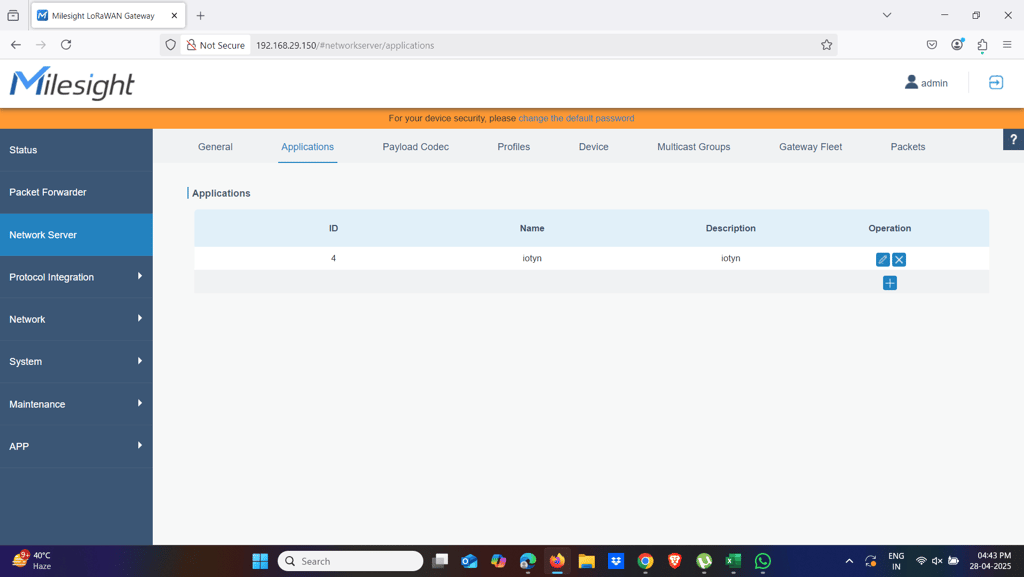
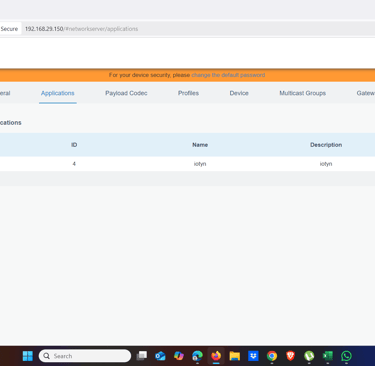
Step 4: Add Data Transmission for this application, select MQTT as type.
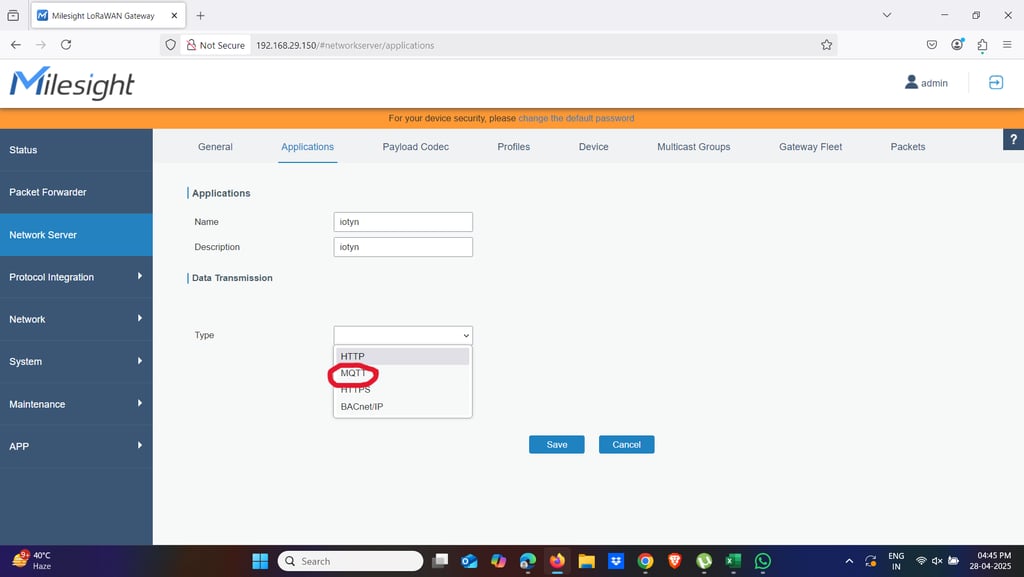
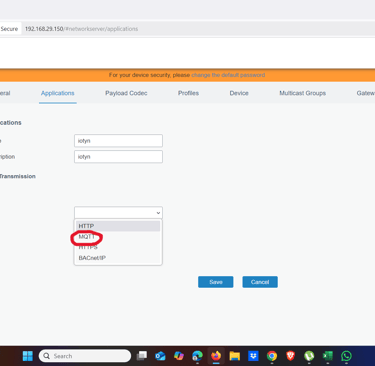
Step 5: Fill in the information of IOTYN MQTT broker.
Broker Address: app.iotyn.in
Broker Port: 1883
Client ID: User-defined (between 10 to 20 random character length)
User Credentials: Enable
Username: Your IOTYN account TOKEN (Please ask administrator of your organisation to send you token, else send a email to support@iotyn.in)
Password: Leave blank
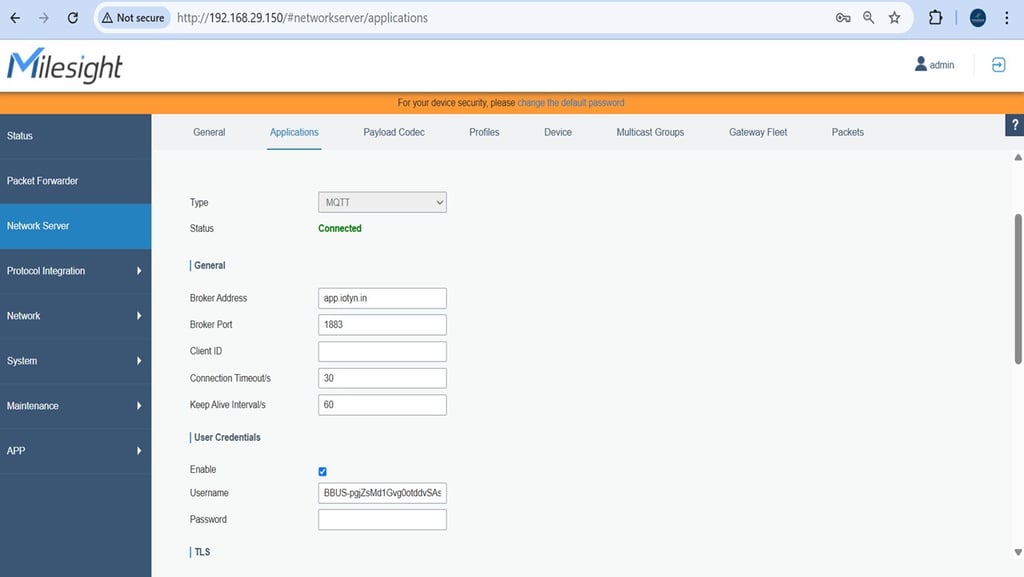
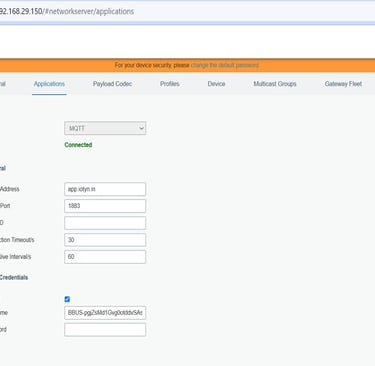
To send data to iotyn broker, you need to publish the topic: /v1.6/devices/$deveui
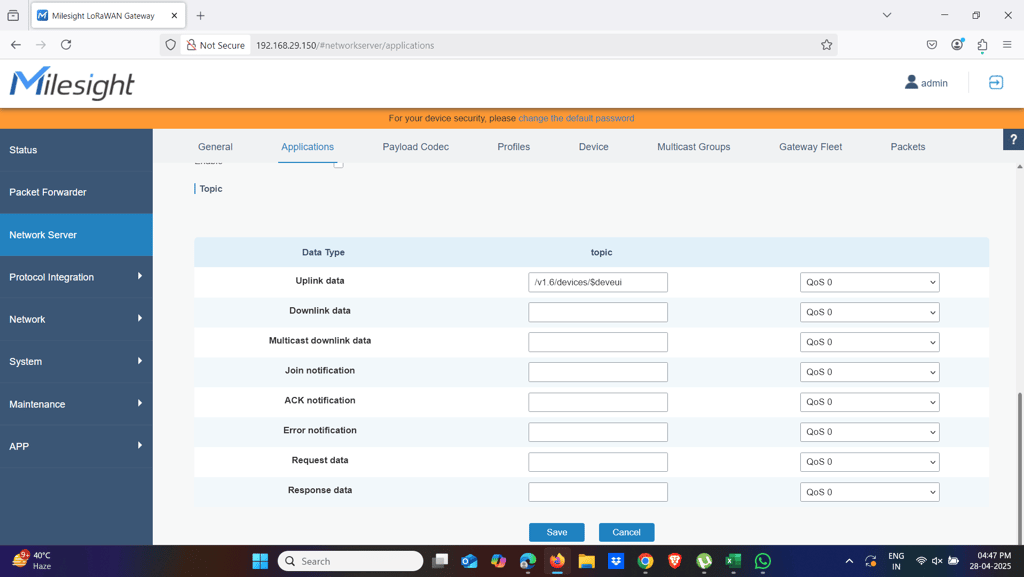
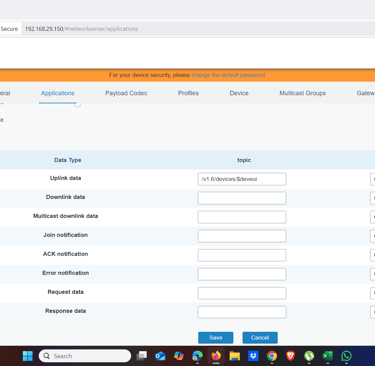
Step 6: Save all settings, then you can check the MQTT status.
2. Add a LoRaWAN Device to the Gateway
Step 1: Go to Network Server > Profiles to add a device profile according to device type.
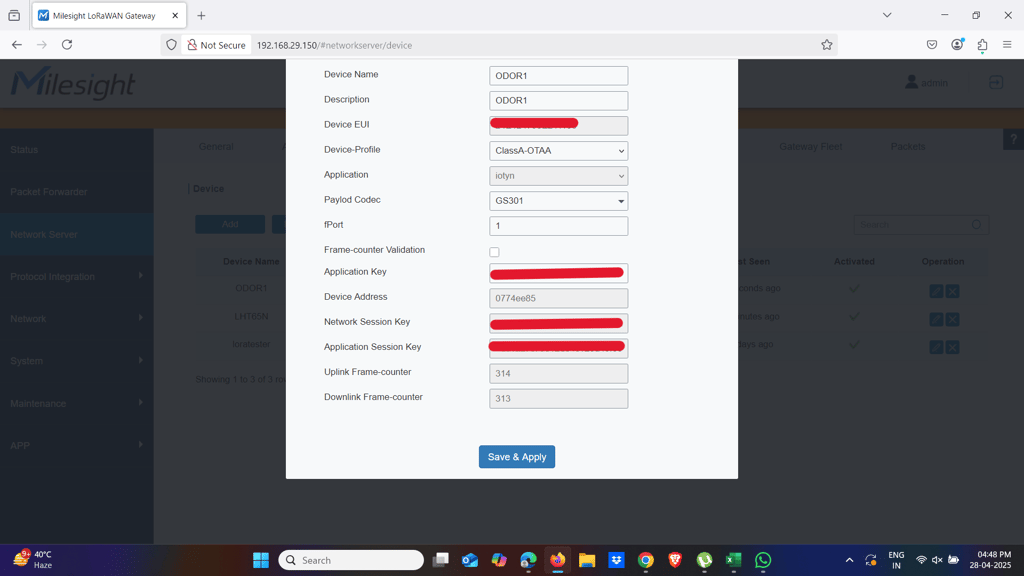
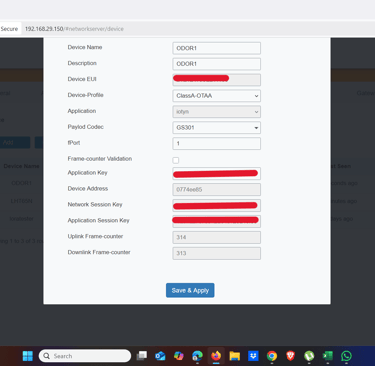
Step 2: In the Network Server > Device add a device, select the correct device profile and the application connected to IOTYN, then fill in the device information (Device EUI, App key, etc.).
Once a new value is received in the Gateway from the device, a new device will be automatically created into your IOTYN account.
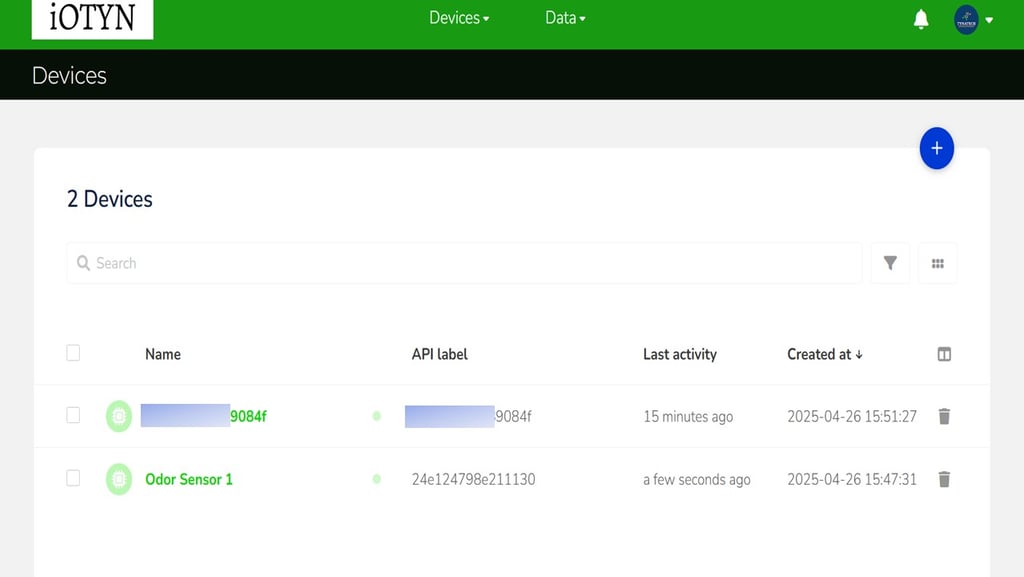
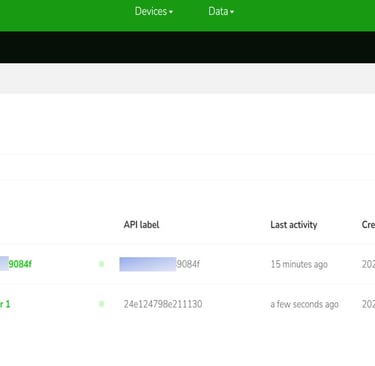
You can check if the Gateway receives data on Network Server > Device page.
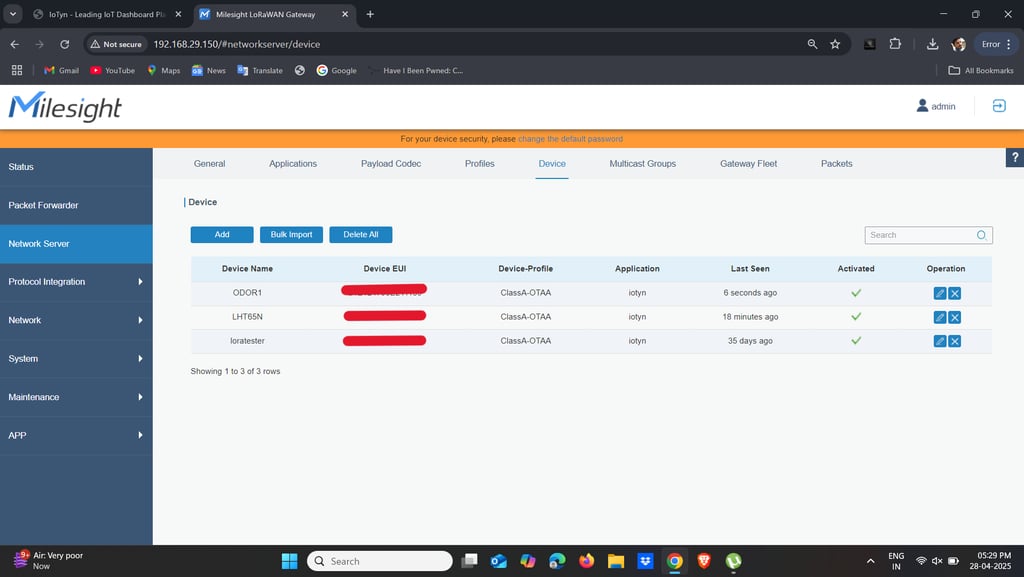
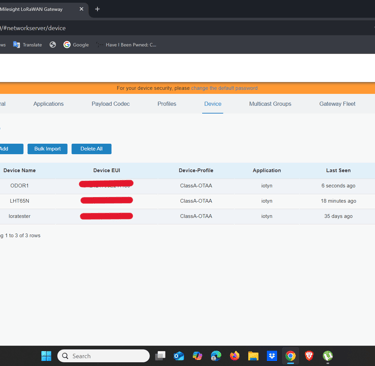
3. Add Payload Decoder
Step 1: Go to Network Server > Payload Codec and go down to Custom Payload Codec section.
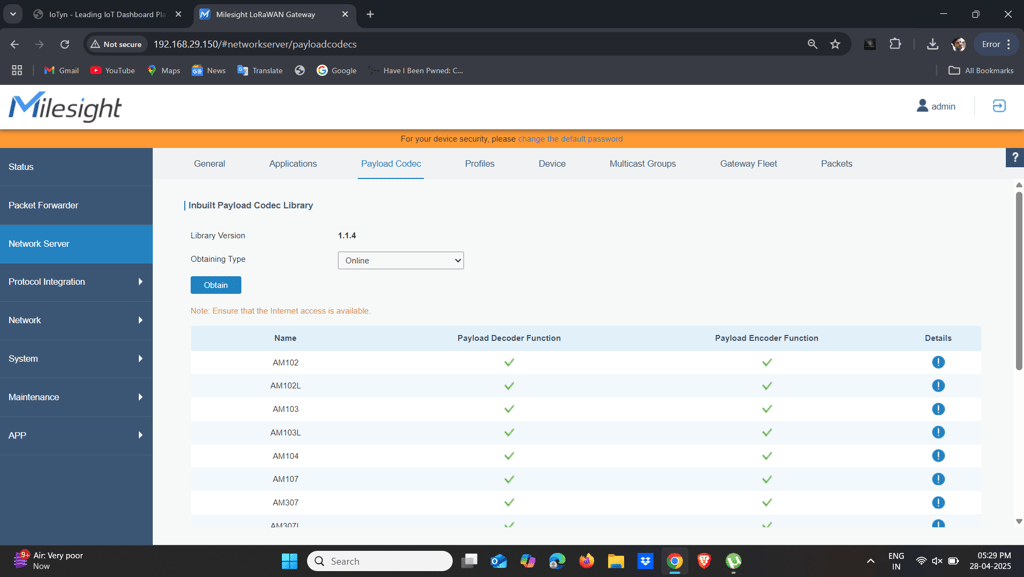
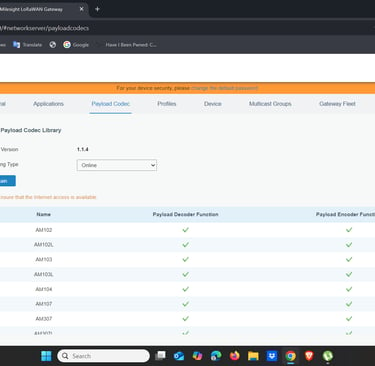
Step 2: Select a template for your Payload Codec, depending on the device you want to connect to your Gateway. You can also modify it if you want.
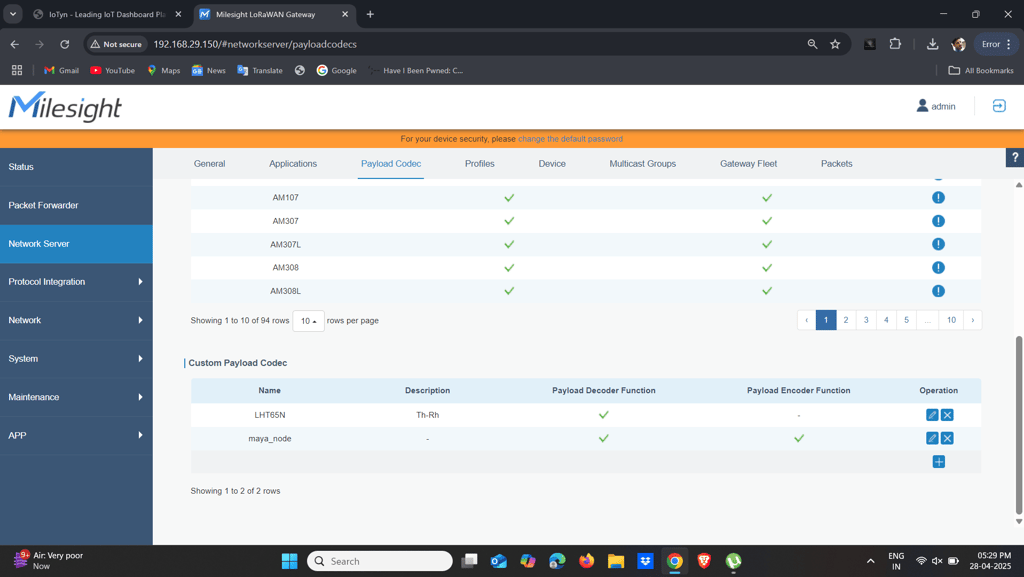
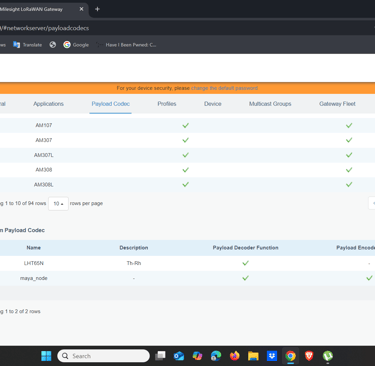
IMPORTANT NOTES:
This Payload Codec only applies to the devices under this application. If you need to use other decoders, please create a new application.
For more details about the Payload Codec please refer to How to Use Payload Codec on Milesight Gateway.
IOTYN only supports numerical data as values, please ensure all your up-link data types are numbers.
4. Data Visualization
Step 1: Select the device created to verify the variables received.
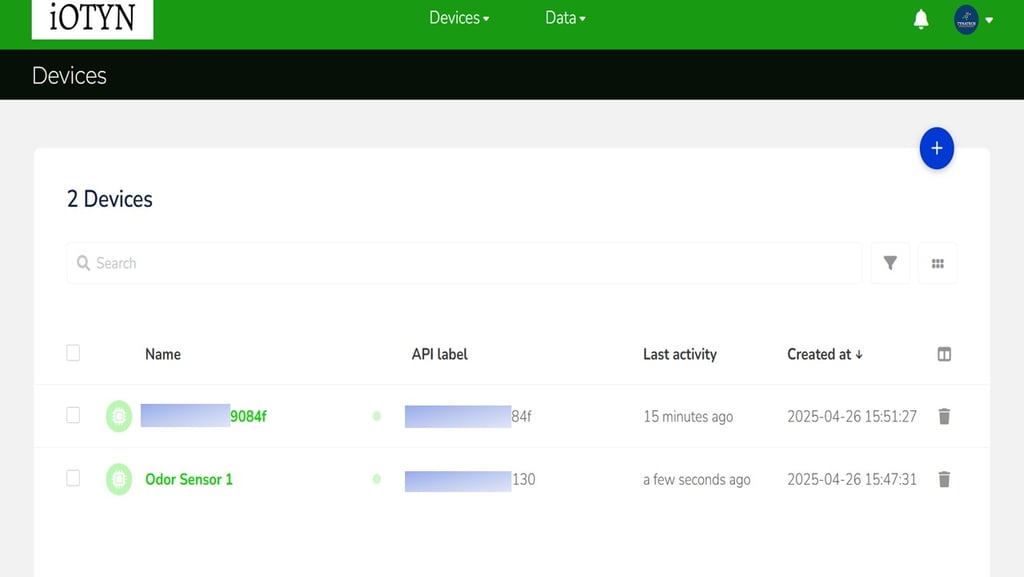
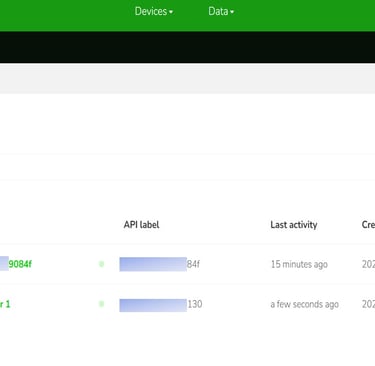
Step 2: Change the device name to a friendly one if needed.
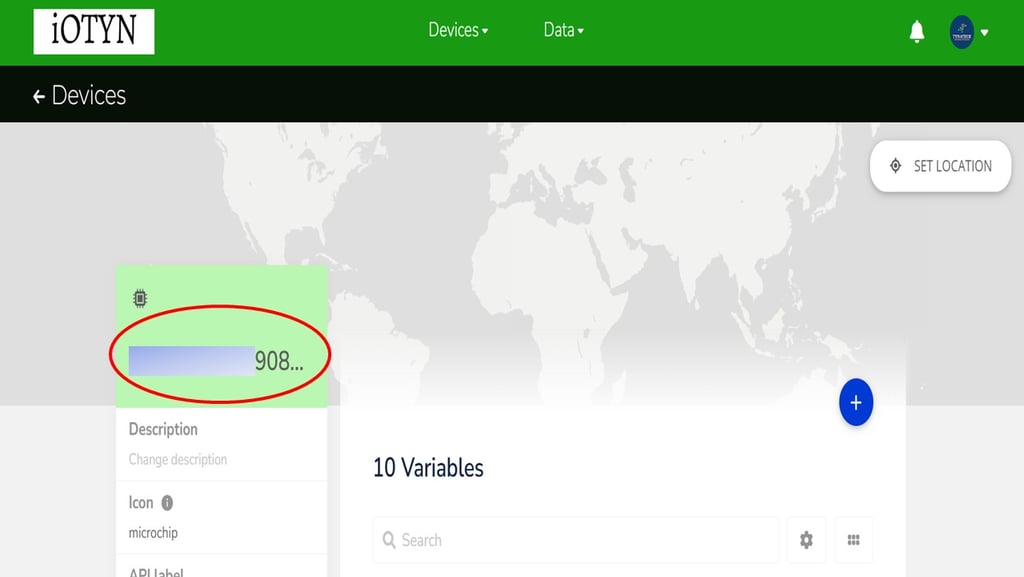
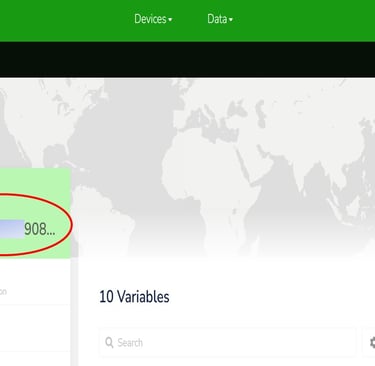
Step 3: Go to Data -> Dashboard section of your IOTYN account to create a dashboard.
Step 4: Select the plus (+) icon located a the upper right side of the page to add widgets to display your data.
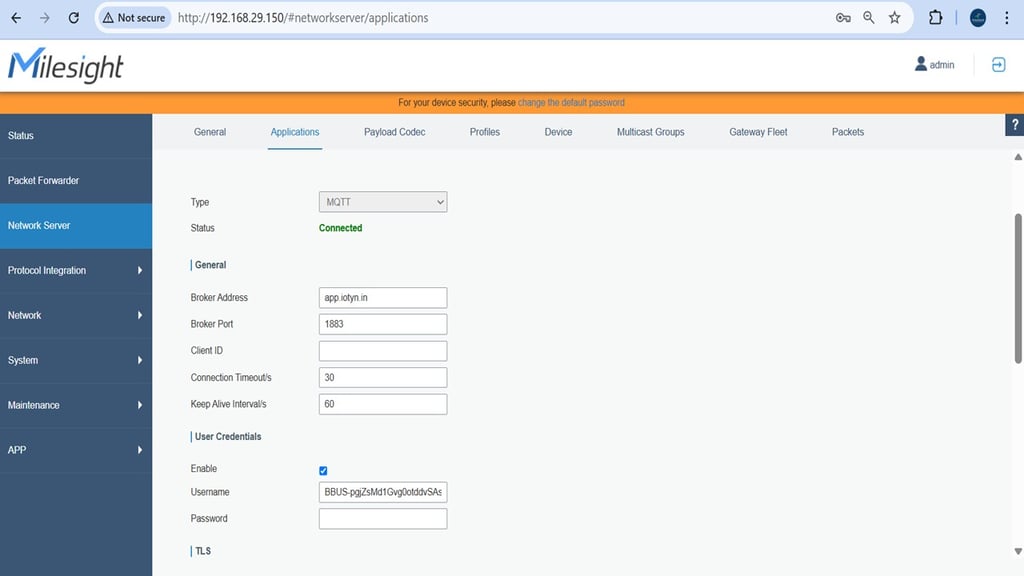
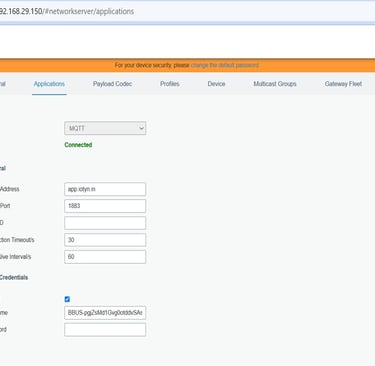
Related Articles
What is [Your Brand Name]?
[Your Brand Name] is a [brief description of your business or service]. We are passionate about [your mission statement].
How does your product/service work?
We offer a [brief explanation of how your product or service helps your customers]. Our process is [simple/efficient/convenient] and [positive adjective] for you.
How much does it cost?
Our pricing varies depending on [what factors affect your price]. We offer a variety of options to fit your needs and budget. Please visit our [pricing page/contact us] for more information.
Do you offer [specific service inquiry]?
Unfortunately, we don't currently offer [specific service inquiry]. However, we do offer [alternative service] which might be helpful.
How can I contact you?
You can reach us by [phone number/email address/contact form link]. We are always happy to answer your questions.
Where can I learn more about you?
You can explore other sections of this website, such as the "About Us" page or our blog, to learn more about our company, mission, and team.
Features
Explore our IoT dashboard platform's powerful features.
For more information on integrated projects - please visit - www.tynatech.in
CONTACT US
Enterprise
contact@iotyn.in
+91-120-4370576
© 2025. iOTYN - All rights reserved.
